The importance of On-The-Go (OTG) cables has grown in the constantly changing technological landscape. By enabling seamless connection and communication, these modest connectors have the potential to improve the functionality of our devices.

However, like any technological innovation, OTG cables are not without their share of challenges. This article aims to shed light on the significance of OTG cables, delve into the common issues users encounter, and provide a comprehensive troubleshooting guide for these concerns.
Fixing OTG Cable Issues – Troubleshooting Guide
On-The-Go (OTG) cables have a growingly important role in the constantly changing technological landscape. By enabling the use of OTG cables—short for On-The-Go cables—which have become a necessary accessory for fans of contemporary technology, these unassuming connectors have the potential to improve the functionality of our devices. In order to enable data transfer, peripheral connections, and even charging capabilities, these cables act as a bridge between various devices. OTG cables have emerged as the standard method for connecting devices, whether you’re a smartphone user looking to connect a USB drive or a musician looking to connect MIDI controllers to your tablet.
However, despite their usefulness, OTG cables frequently cause a number of problems for users. Understanding these typical issues is essential to solving them successfully and ensuring continuous connectivity. Let’s look at some of the most common problems users have when connecting and communicating effectively:
- Connectivity Snags: One of the primary hurdles users encounter is unreliable connectivity. Devices might intermittently connect and disconnect, causing frustration during critical data transfers or device interactions. Factors such as cable quality, compatibility, and device settings can all contribute to these connectivity hiccups.
- Device Recognition Problems: Your device might not recognize the connected peripheral or storage device through the OTG cable. This issue can arise due to driver conflicts, outdated firmware, or even a faulty cable.
- Power and Charging Issues: While OTG cables enable devices to be charged via a connected power source, some users find that charging doesn’t function as expected. This could be due to insufficient power from the source, cable damage, or compatibility problems.
- Data Transfer Glitches: High-speed data transfer is one of the key features of OTG cables, but users might encounter sluggish or interrupted data transfer processes. Compatibility between devices, file formats, and cable quality can all contribute to these data transfer hiccups.
- Peripheral Functionality Problems: When connecting peripherals like keyboards, mice, or game controllers, users might notice lag, unresponsiveness, or incomplete functionality. These issues can stem from compatibility discrepancies or inadequate driver support.
Navigating these issues requires a combination of troubleshooting techniques and a clear understanding of the underlying causes. In the subsequent sections of this article, we will delve into practical solutions and expert advice to help you overcome these common OTG cable challenges.
Before You Begin: Preparing for Troubleshooting
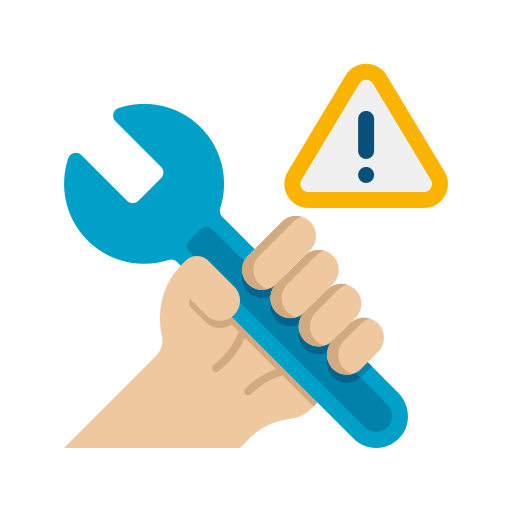
Before diving into troubleshooting the issues you might be facing with your OTG cable, it’s essential to ensure you’re well-prepared for the process. This involves checking the compatibility of your devices and carefully inspecting the OTG cable itself. Taking these preliminary steps can save you time and frustration down the road.
Checking Device Compatibility
Compatibility between devices is a crucial factor in the smooth functioning of your OTG cable. Not all devices are designed to work seamlessly with every OTG cable, so it’s essential to verify compatibility before attempting any troubleshooting.
Here’s a quick checklist to help you determine device compatibility:
- Device Manuals: Refer to the user manuals of both your primary device (e.g., smartphone or tablet) and the peripheral or storage device you’re connecting. Look for mentions of OTG compatibility or supported devices.
- Manufacturer’s Website: Visit the official website of your device manufacturer and check for information about OTG compatibility. Manufacturers often provide lists of compatible devices and accessories.
- Online Forums and Communities: Online tech forums and communities can be valuable resources for gathering information about device compatibility. Fellow users often share their experiences and insights.
- Check the Ports: Inspect the ports on your devices. OTG-compatible ports might have unique symbols or markings. Consult the user manual to identify these symbols and confirm compatibility.
By ensuring that your devices are compatible, you’re taking a significant step towards troubleshooting success and minimizing potential issues.
Inspecting the OTG Cable
The physical condition of your OTG cable plays a pivotal role in its functionality. A damaged or faulty cable can lead to a range of problems, including connectivity issues and unreliable data transfers. Here’s how you can inspect your OTG cable:
- Visual Examination: Carefully examine the cable for any visible signs of damage, such as frayed wires, bent connectors, or exposed inner wiring. Even minor wear and tear can impact performance.
- Flex Test: Gently flex the cable along its length, feeling for any areas where the cable might be weak or damaged. A healthy cable should retain its shape without exhibiting significant bending or kinking.
- Connectivity Test: Plug the OTG cable into your devices and observe whether it securely fits into the ports. Any loose connections could indicate a problem with the cable’s connectors.
- Testing with Multiple Devices: If possible, try connecting the OTG cable to different devices. This can help you determine if the cable works consistently or if it only exhibits issues with specific devices.
By conducting a thorough examination of your OTG cable, you can identify potential sources of trouble and decide whether a cable replacement is necessary.
Taking the time to ensure device compatibility and inspect your OTG cable before troubleshooting can significantly enhance your chances of resolving any issues you encounter. These preparatory steps set the stage for effective troubleshooting and pave the way for a smoother, more successful resolution process.
Issue 1: Device Not Recognizing USB Peripheral
One of the common issues users encounter with OTG cables is when their device fails to recognize a connected USB peripheral. This can be frustrating, especially when you’re attempting to use external storage devices, input peripherals, or other accessories. Let’s explore some troubleshooting steps to address this problem.
Ensuring Proper Connection
Before delving into complex solutions, start by verifying that the connection between your device and the USB peripheral is secure. Follow these steps:
- Disconnect and Reconnect: Disconnect the USB peripheral from the OTG cable and then reconnect it. Ensure that both ends of the cable are plugged in securely.
- Check the Peripheral: Inspect the USB peripheral for any visible damage or bent connectors. If you find any issues, this could be the cause of the recognition problem.
- Restart the Device: Sometimes, a simple device restart can resolve recognition issues. Power off your device, wait a few seconds, and then power it back on.
Verifying Peripheral Compatibility
Not all USB peripherals are guaranteed to be compatible with all devices. Verify that the peripheral you’re trying to connect is actually supported by your device. Follow these steps:
- Check Compatibility: Refer to the user manuals of both your device and the USB peripheral. Look for any mentions of compatibility requirements or restrictions.
- Official Documentation: Visit the manufacturer’s website of your device and the USB peripheral to check for compatibility information. They might provide lists of compatible peripherals.
Checking for Dust and Debris
Dust and debris can accumulate in the ports of your devices and peripherals over time, leading to poor connections and recognition issues. To address this:
- Inspect the Ports: Examine the USB ports on both your device and the peripheral for any visible dust, lint, or debris.
- Gently Clean the Ports: If you notice debris, use a can of compressed air or a soft, dry brush to carefully clean the ports. Be gentle to avoid causing damage.
- Retry the Connection: After cleaning the ports, reconnect the USB peripheral and see if your device recognizes it now.
By following these troubleshooting steps, you can often pinpoint the cause of your device not recognizing a USB peripheral through the OTG cable. Whether the issue is related to connection problems, compatibility, or debris buildup, these solutions can help you restore seamless communication between your device and the connected peripheral.
Issue 2: Slow Data Transfer Rates
Experiencing slow data transfer rates when using OTG cables can hinder your ability to efficiently move files between devices. To address this frustrating issue, let’s explore some effective troubleshooting steps.
Identifying Bottlenecks
Before jumping to conclusions, it’s crucial to identify any potential bottlenecks that could be causing the slow data transfer rates. Here’s what you can do:
- Check Device Specifications: Verify the specifications of both devices involved in the data transfer. Older or less powerful devices might naturally have slower transfer speeds.
- Consider File Size: Larger files naturally take longer to transfer. If you’re transferring a large file, it’s normal for the process to take more time.
- Multi-Tasking: Running multiple apps or processes in the background can affect data transfer speed. Close unnecessary apps to free up resources.
Using High-Quality Cables
The quality of your OTG cable plays a significant role in data transfer rates. Inferior or damaged cables can bottleneck the transfer process. Follow these steps:
- Choose Certified Cables: Opt for certified and reputable OTG cables. These cables are designed to provide reliable data transfer speeds.
- Inspect the Cable: Examine your current OTG cable for any damage or wear. If it’s worn out, consider replacing it with a high-quality alternative.
Clearing Cache and Temporary Files
Over time, cache and temporary files can accumulate on your devices, potentially slowing down data transfer rates. Address this issue by:
- Clearing Cache: On your device, navigate to the settings menu and find the option to clear cache for various apps. This can help free up storage and improve data transfer performance.
- Deleting Unnecessary Files: Remove any unnecessary or temporary files that might be clogging up your device’s storage.
- Restart Devices: After clearing cache and deleting files, restart your devices to allow them to operate more efficiently.
By taking these measures, you can often improve data transfer rates when using OTG cables. Whether the issue lies in device performance, cable quality, or storage efficiency, addressing these factors can lead to smoother and faster data transfers.
Issue 3: Intermittent Connection Drops
Dealing with intermittent connection drops while using OTG cables can be incredibly frustrating, disrupting your workflow and hindering device interactions. To troubleshoot this issue and maintain stable connections, consider the following steps:
Securing the Connection
A loose or unstable connection is often a primary cause of intermittent drops. Ensuring a secure connection is essential for uninterrupted performance:
- Check Both Ends: Confirm that both ends of the OTG cable are securely plugged into the respective ports of your devices. A loose connection can easily result in intermittent drops.
- Avoid Movement: Once the cable is connected, minimize unnecessary movement or jostling of the devices. This will help prevent accidental disconnections.
Avoiding Cable Strain
Excessive strain on the cable can lead to damage over time, causing intermittent drops in connectivity. To prevent cable strain:
- Select the Right Length: Choose an OTG cable length that provides flexibility without excess slack. A balanced length reduces the likelihood of cable tangles or tension.
- Cable Routing: Be mindful of how the cable is routed and positioned. Avoid bending or twisting the cable excessively, as this can strain the internal wiring.
Testing with Different Peripherals
Sometimes, the issue might be specific to a particular peripheral or device. Testing with different peripherals can help identify whether the problem lies with the cable or a specific device:
- Alternate Peripherals: Try connecting different peripherals (e.g., USB drives, external keyboards) to the OTG cable and device. If the drops only occur with one peripheral, the issue might be peripheral-related.
- Different Devices: Similarly, test the OTG cable with various compatible devices. If the drops persist across different devices, the problem likely lies with the cable.
By addressing connection security, preventing cable strain, and conducting tests with different peripherals and devices, you can effectively troubleshoot and mitigate intermittent connection drops. These steps will help you enjoy smoother, uninterrupted interactions between your devices and peripherals through the OTG cable.
Issue 4: No Power Output for Charging
Encountering a situation where your OTG cable fails to provide power output for charging can be particularly inconvenient, especially when you rely on your devices being charged and ready to use. To address this issue and restore the power output for charging, consider the following steps:
Verifying Power Requirements
Before assuming there’s an issue with the OTG cable, make sure you’re aware of the power requirements of your devices and accessories:
- Device Power Needs: Check the power requirements of the device you’re trying to charge. Some devices require specific power levels to charge properly.
- Accessory Compatibility: Ensure that the accessory you’re connecting (such as a power bank or wall charger) is compatible with your device’s charging requirements.
Testing with Different Charging Accessories
To determine whether the issue lies with the OTG cable or the accessory itself, try using different charging accessories:
- Alternate Accessories: Test the OTG cable with different charging accessories, such as power banks, wall chargers, or USB hubs. If your device charges with other accessories, the original accessory might be the problem.
- Different Devices: If you have another compatible device, test the OTG cable with it. This will help identify whether the cable is capable of providing power output.
Checking for Cable Damage
A damaged OTG cable can significantly impact its power transmission capabilities. Inspect the cable for any signs of damage:
- Visual Examination: Look for visible signs of wear, frayed wires, or bent connectors on the OTG cable.
- Flex Test: Gently flex the cable along its length. If you notice any weak spots or resistance, it might indicate internal cable damage.
- Connector Inspection: Check both connectors (USB and micro-USB/USB-C) for damage or debris that might be affecting the power connection.
By verifying power requirements, testing with different charging accessories, and inspecting the OTG cable for damage, you can pinpoint the cause of the power output issue. Whether it’s a compatibility concern, a faulty accessory, or cable damage, taking these steps will help you address the issue and ensure your devices receive the necessary power for charging.
Issue 5: Peripheral Malfunctions or Errors
Dealing with peripherals connected via your OTG cable that are inoperable or prone to errors can be frustrating and have an impact on your productivity and general device experience. Follow these steps to troubleshoot and fix these problems:
Updating Peripheral Drivers
Outdated or incompatible drivers can lead to peripheral malfunctions or errors. Keeping drivers up to date is crucial for optimal performance:
- Peripheral Manufacturer’s Website: Visit the manufacturer’s website of the peripheral you’re using. Look for driver updates or software patches specifically designed for your device.
- Device Manager (Windows): If you’re using a Windows PC, access the Device Manager and locate the peripheral. Check for driver updates and install any available updates.
Testing on Another Device
Peripheral malfunctions might not always be a result of the OTG cable or your primary device. Testing the peripheral on another device can help you determine the source of the issue:
- Alternate Device: Connect the peripheral to a different compatible device using the same OTG cable. If the peripheral works fine on the other device, the issue might be with your primary device.
- Cable Verification: If the peripheral still malfunctions on another device, it’s worth considering whether the cable is the cause. Try a different high-quality OTG cable to eliminate cable-related issues.
Resetting Device Preferences
Sometimes, misconfigured device preferences can lead to peripheral malfunctions. Resetting preferences can restore default settings and potentially resolve the issue:
- Factory Reset: Consider performing a factory reset on your device. Be aware that this will erase your personal data, so make sure to back up your important files before proceeding.
- Peripheral-Specific Settings: Check the settings of the peripheral itself (if applicable). Some peripherals have adjustable settings that might need to be recalibrated.
By updating peripheral drivers, testing the peripheral on another device, and resetting device preferences, you can effectively address peripheral malfunctions or errors when using an OTG cable. These steps will help you identify the underlying causes of the issues and take appropriate measures to ensure smooth and reliable peripheral performance.
Issue 6: Incompatibility with Mobile Apps
Your ability to use specific functionalities and features may be hampered if there are compatibility problems between your OTG cable and mobile apps. Consider taking the following actions to solve this problem and guarantee smooth communication between your OTG cable and applications:
App-Specific Compatibility
Not all apps are designed to work with OTG cables and external peripherals. Verify whether the app you’re using supports OTG functionality:
- App Documentation: Check the app’s official documentation, user manual, or website for information about OTG compatibility and recommended peripherals.
- User Reviews and Forums: Browse through app-related forums or user reviews to see if others have encountered similar compatibility issues with OTG cables.
Checking App Permissions
Apps might require specific permissions to access external devices through an OTG cable. Ensure the necessary permissions are granted:
- Device Settings: Go to your device’s settings and find the app in question. Check if the app has the required permissions to access USB devices or external storage.
- Permission Prompts: When connecting a peripheral via the OTG cable, some apps might prompt you to grant permissions. Make sure to allow the necessary access.
Seeking App Updates
App developers often release updates to enhance compatibility and fix bugs. Updating your apps can potentially resolve compatibility issues:
- App Store Updates: Visit the app store (Google Play Store for Android, App Store for iOS) and check for available updates for the problematic app.
- Release Notes: Review the app’s release notes to see if the latest update mentions any improvements related to compatibility with external devices or OTG functionality.
By verifying app-specific compatibility, checking and granting app permissions, and seeking app updates, you can overcome compatibility challenges between your OTG cable and mobile apps. These steps will help you make the most of your OTG cable’s potential and enjoy a seamless experience when connecting external peripherals to your mobile device.
Additional Tips for Successful OTG Cable Use
To ensure a smooth and trouble-free experience when using OTG cables, consider these additional tips that can help you maximize their potential:
Using Reliable Accessories
- Invest in Quality: When purchasing OTG cables and peripherals, opt for reputable brands and products known for their quality and compatibility. Reliable accessories are less likely to cause issues.
- Certified Cables: Choose cables that are certified by relevant organizations, as they meet specific standards for performance and safety.
Keeping Devices Updated
- Software Updates: Regularly update your devices’ operating systems and apps. Updates often include bug fixes, security enhancements, and improved compatibility with accessories like OTG cables.
- Peripheral Firmware: If applicable, keep the firmware of your peripherals up to date. Manufacturers may release updates that improve compatibility and performance.
Managing Cable Storage
- Proper Coiling: When not in use, coil your OTG cable gently and avoid tight knots or bends that could stress the cable’s internal wiring.
- Cable Organizer: Consider using a cable organizer or pouch to protect your OTG cable from damage during storage and transport.
Testing Before Important Tasks
- Preliminary Testing: Before you need to rely on your OTG cable for critical tasks, perform a quick test to ensure it’s functioning properly with the intended devices or peripherals.
- Backup Options: If your OTG cable is essential for important tasks, consider having a backup cable on hand to avoid disruptions.
Using Airplane Mode for Charging
- Faster Charging: When charging your device via an OTG cable, switching it to airplane mode can potentially speed up the charging process by reducing power consumption.
Regular Cable Inspection
- Periodic Checks: Routinely inspect your OTG cable for signs of wear, damage, or fraying. Address any issues promptly to prevent further problems.
Proper Handling
- Gentle Handling: Treat your OTG cable and connected devices with care. Avoid tugging on the cable or abruptly disconnecting peripherals, as this can lead to wear and tear.
- Secure Storage: Store your OTG cable in a safe and dry place when not in use, away from extreme temperatures and moisture.
You can make sure that using OTG cables is quick, dependable, and trouble-free by paying attention to these additional suggestions. The use of cables and accessories will run more smoothly and be more enjoyable if you follow good usage and maintenance procedures.
If you’re curious about the functionality and uses of an OTG cable, you’ll find our comprehensive article on the topic to be a valuable resource. From understanding the basics of OTG cables to troubleshooting common issues, this article covers it all. Learn how to fix connection problems, ensure proper compatibility, and even enhance data transfer speeds. Whether you’re a tech enthusiast or a casual user, gaining insights into the world of OTG cables can significantly improve your device interactions.
When to Seek Professional Help

While many OTG cable issues can be resolved through DIY troubleshooting, there are instances where seeking professional help is the best course of action. Here are some scenarios where it’s advisable to reach out to experts:
- Persistent Issues: If you’ve attempted multiple troubleshooting steps, but the problem persists, it might indicate a more complex underlying issue that requires professional attention.
- Hardware Damage: If you suspect physical damage to your devices, peripherals, or OTG cable, professional assessment can determine the extent of the damage and provide solutions.
- Technical Expertise: Some issues might involve intricate technical knowledge that exceeds your expertise. Consulting a professional ensures accurate diagnosis and resolution.
- Warranty Coverage: If your devices, peripherals, or OTG cable are under warranty, seeking professional help is often a requirement to avoid voiding the warranty.
Beyond DIY Troubleshooting
When DIY troubleshooting proves unsuccessful, don’t hesitate to explore alternative solutions:
- Service Centers: Authorized service centers for your devices or peripherals can provide expert diagnostics and repairs. They have access to original parts and specialized tools.
- Local Technicians: Skilled local technicians can offer repairs and solutions, especially if the issue is specific to a single component.
Consulting Device Manufacturers
Reaching out to the manufacturers of your devices, peripherals, or OTG cables can provide valuable insights and solutions:
- Customer Support: Manufacturer customer support can guide you through troubleshooting steps, offer advice, and suggest solutions for specific issues.
- Online Resources: Manufacturer websites often have troubleshooting guides, FAQs, and forums where users share their experiences and solutions.
- Product Replacements: If your devices or peripherals are still under warranty and professional assessment indicates irreparable damage, the manufacturer might offer replacements.
In cases where your OTG cable issues persist despite DIY efforts, seeking professional help ensures accurate diagnosis and resolution. Whether you turn to authorized service centers, local technicians, or manufacturer support, professional assistance can save you time, effort, and potential further damage.
Conclusion
Empowering Users to Troubleshoot OTG Cable Issues
In a world where technology bridges the gap between devices and expands their capabilities, On-The-Go (OTG) cables have emerged as essential tools. These unassuming connectors hold the power to enable seamless communication, data transfer, and even charging between devices. However, as with any technological advancement, challenges can arise.
This comprehensive troubleshooting guide has aimed to empower users to tackle common OTG cable issues effectively. By understanding the importance of OTG cables, recognizing common problems, and learning how to troubleshoot them, users can reclaim control over their devices’ connectivity and functionality.
Enjoying Seamless Connectivity and Functionality
By following the troubleshooting steps outlined in this guide, users can address a wide range of issues, from connectivity snags and slow data transfer rates to power output problems and peripheral malfunctions. Armed with knowledge about checking compatibility, inspecting cables, updating drivers, and exploring app compatibility, users can navigate through the complexities of OTG cable interactions with confidence.
This guide’s objective is to help users get the most out of their peripherals and devices while minimizing the disruptions brought on by technical issues. Troubleshooting and problem-solving skills are becoming increasingly valuable for all tech enthusiasts and device users as technology develops.
Ultimately, by mastering the art of troubleshooting OTG cable issues, users can enjoy the seamless connectivity and enhanced functionality that these versatile connectors were designed to provide. So, whether you’re transferring files, connecting peripherals, or charging your devices, may your journey through the world of OTG cables be a smooth and rewarding one.








